Setting units for time and throughput
The Units options of the Options dialog lets you choose the precision for all time displays in milliseconds, microseconds, or nanoseconds in capture windows.
NOTE: Some views, such as Flow Visualizer graphs, ignore the time/throughput settings and automatically choose an appropriate display precision. See the Flow Visualizer Graphs tab.
To select units for time and throughput:
1. On the menu, click.
2. Select the Units options.
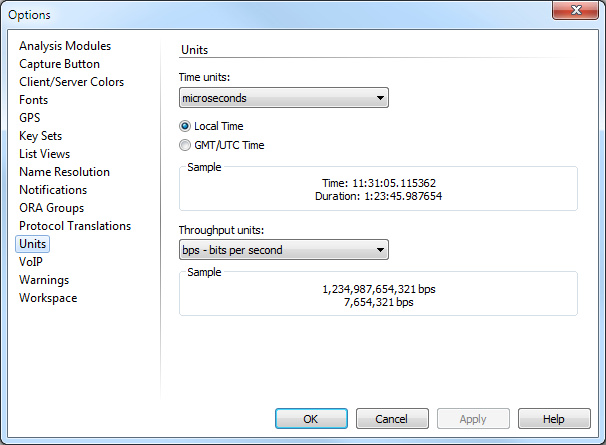
3. Complete the dialog:
• Time units: Select milliseconds, microseconds, or nanoseconds.
• Select Local Time or GMT/UTC Time (or, on the , point to , and then click ).
• Throughput units: Choose the units for throughput displays from the drop-down list.
4. Click .
NOTE: You can also configure global time unit options in the Packet List Options dialog, Flow Visualizer Options dialog, and Expert View Options dialog.
NOTE: Omnipeek time precision settings do not affect Capture Engine data.